Related Link------------
Fusion Table Wizard (1/5)
Fusion Table Wizard (2/5)
Fusion Table Wizard (4/5)
My app publishes on Google play https://play.google.com/
~ Auto Row Insert ~
*** If manually inserting row data, it is time-consuming works in device. Regarding this, if you have csv files, you can efficiently insert row data as follows: ***
Procedure 1 (Procurement of CSV File)
1. Inserting csv files into SD Card in device using usb and so on.
2. Browsing files and find it using file explorer such as 'ES File Explorer'.
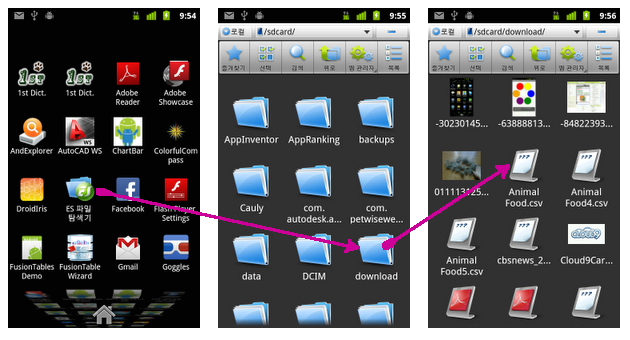
3. Picking it with 'ES File Explorer' and opening its text with ES Edit Note' provided with 'ES File Explorer'
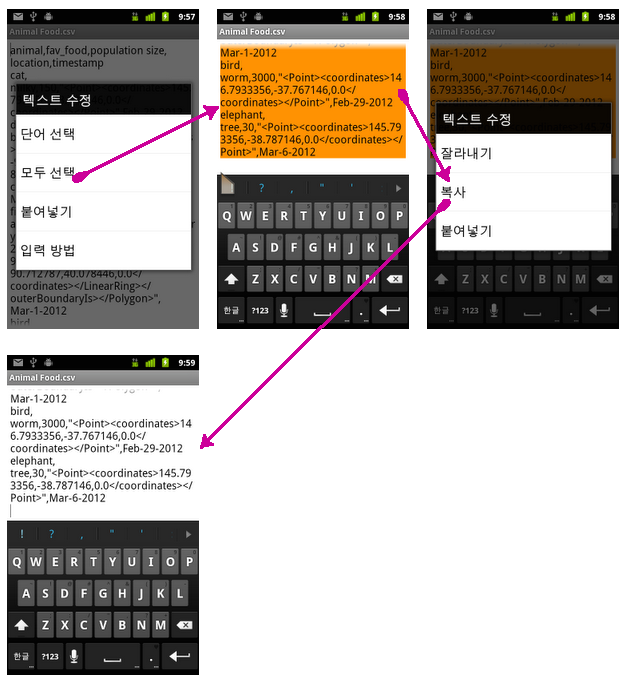
5. Pasting them in the corresponding text box.
Procedure 2 (Auto Input Mode)
*** If bottom text box has csv text, automagically and sequentially entering column name one by one by tapping button 'Auto Input Mode' shown below. In auto mode, repeating said items 3 to 4 each time entering one column name. ***
Procedure 3 (Auto Arrange Mode)
1. If you have already prepared csv file, you can automagically arrange column names and row values by tapping the button 'Auto Arrange Mode' as shown below.
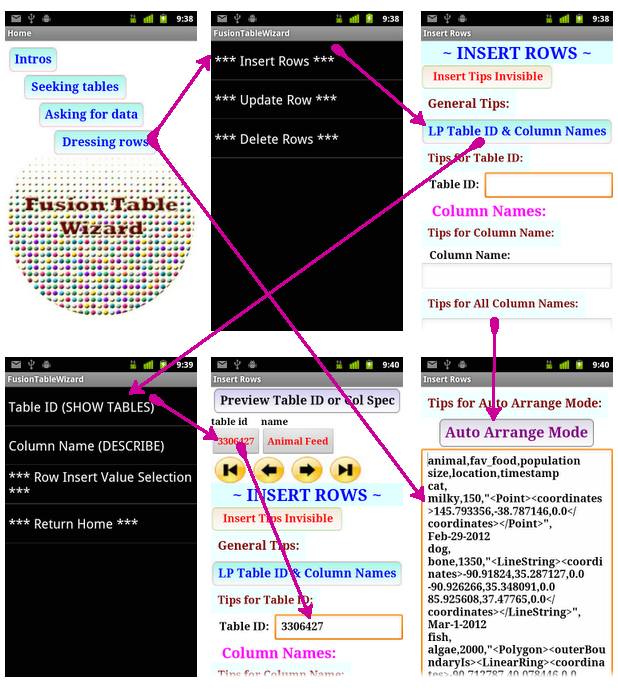
~ end ~







