Related Link------------
Fusion Table Wizard (1/5)
Fusion Table Wizard (4/5)
Fusion Table Wizard (5/5)My app publishes on Google play https://play.google.com/
6. Tapping bottom 'CREATE TABLE'.
*** If bottom text box has csv text, automagically and sequentially entering column name one by one by tapping button 'Auto Input Mode' shown below. In auto mode, repeating said items 3 to 4 each time entering one column name. ***
2-1. General Tps:
1. Entering view name and choosing 'View Name' hidden-listed in List Picker 'LP Create View';
2. Obtaining table id, one or more columns name and aliases using items hidden-listed in 'Column Spec' of the same list picker and using preview buttons;
3. Further obtaining column name and value (number or string) using items hidden-listed in 'Column Condition' of 'LP Create View' and preview button; and
4. Tapping the button 'CREATE VIEW'.
3-1. General Tps:
1. Opening List Picker 'LP Drop Table;
2. Obtaining Table ID using the same List Picker and the button 'Preview Table ID or Col Spec'; and
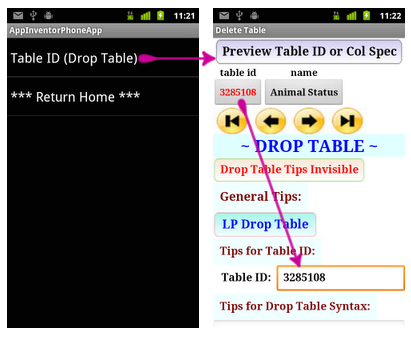
3. Tapping the button 'DROP TABLE'.
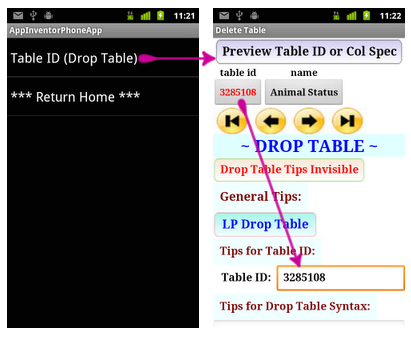
3. Tapping the button 'DROP TABLE'.
~ to be continued ~


















댓글 없음:
댓글 쓰기