Related Link------------
Fusion Table Wizard (1/5)
Fusion Table Wizard (2/5)
My app publishes on Google play https://play.google.com/
1-1. General Tps:
1. Regarding Column Spec:
1-1. Opening List Picker 'LP Column Spec';
1-2. Obtaining 'Table ID' using the same list picker and the button 'Preview Table ID or Col Spec'; and
1-3. Obtaining 'Column Spec' using the same list picker and the same button 'Preview Table ID or Col Spec',
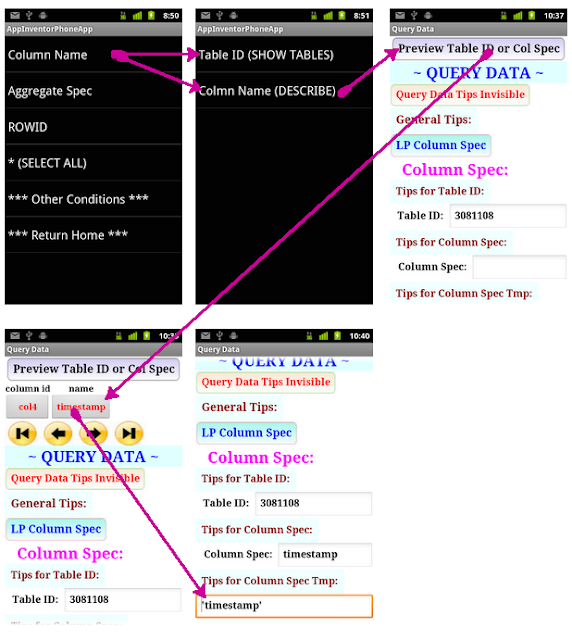
1-4. or using only the same list picker 'LP Column Spec';

*** After proceeding said items 1-1 to 1-3, you may tap the button 'SELECT'. ***
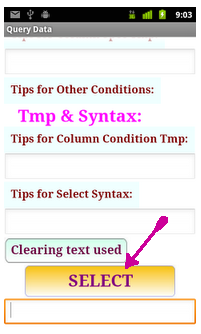
*** Otherwise, you may choose one of 'Other Conditions' hidden-listed in most of the List Pickers. ***
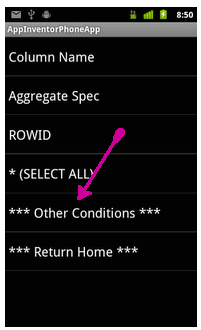
*** Other Conditions is comprised of Column Condition, Spatial Condition, Group By, Order By, Sort (ASC | DESC), Offset and Limit. ***
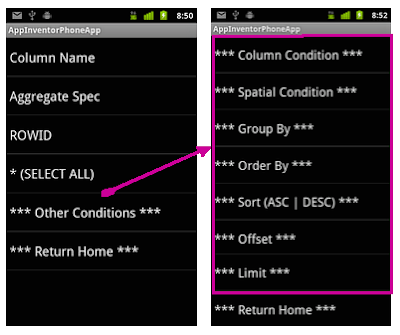
2. Regarding Column Condition:
*** Its syntax consists of 'column name', 'operator' and value (number or string). ***
2-1. Opening the List Picker 'LP Column Condition' and 'LP Value' by selecting one of
*** Number ***
*** Column Name, Operator and Value (Number) ***
or
*** String ***
*** Column Name, Operator and Value (String) ***
of
*** Column Condition ***
hidden-listed in
*** Other Conditions ***
2-2. Obtaining 'Column Name' using the List Picker 'LP Column Condition' and the button 'Preview Col Name & Values';
2-3. Obtaining operator using 'Operator' hidden-listed in the List Picker 'LP Column Condition'; and
2-4. Obtaining 'Value' using 'Number' or 'String' hidden-listed in the List Picker 'LP Vale' and the button 'Preview Col Name & Values'.
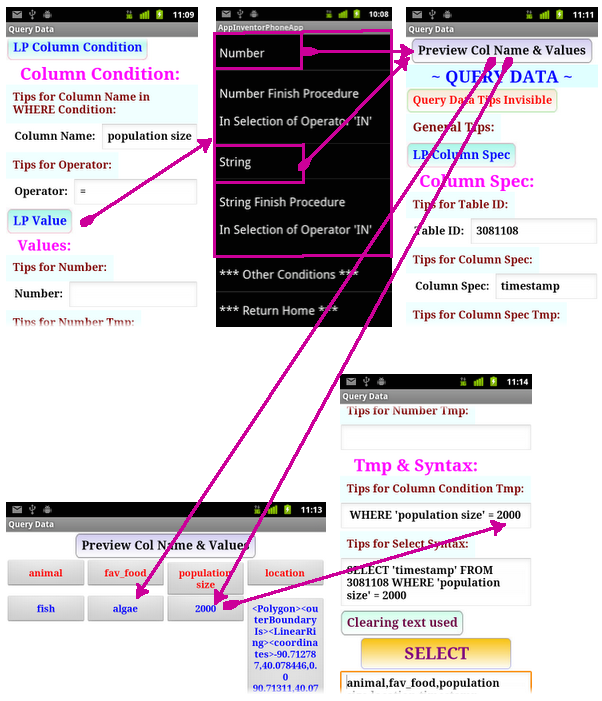
*** After executing said items 1-1 to 1-3 and 2-1 to 2-4, you may tap the button 'SELECT'. ***
*** If selecting 'IN' as operator, you may consecutively choose either one set of multiple numbers or multiple strings. When you finish to consecutively choose either one set of multiple numbers or multiple strings, then you should choose either one of 'Number Finish Procedure In Selection of Operator IN' or 'String Finish Procedure In Selection of Operator IN' hidden-listed in 'LP Value'. ***
3. Regarding 'Spatial Condition':
*** This condition is used as proximity finding to search something within the specified area. ***
3-1. Opening List Picker 'LP Spatial Condition' by choosing either one of *** Circle *** or *** Rectangle *** hidden-listed in *** Spatial Condition *** of *** Other Conditions *** in any List Pickers.
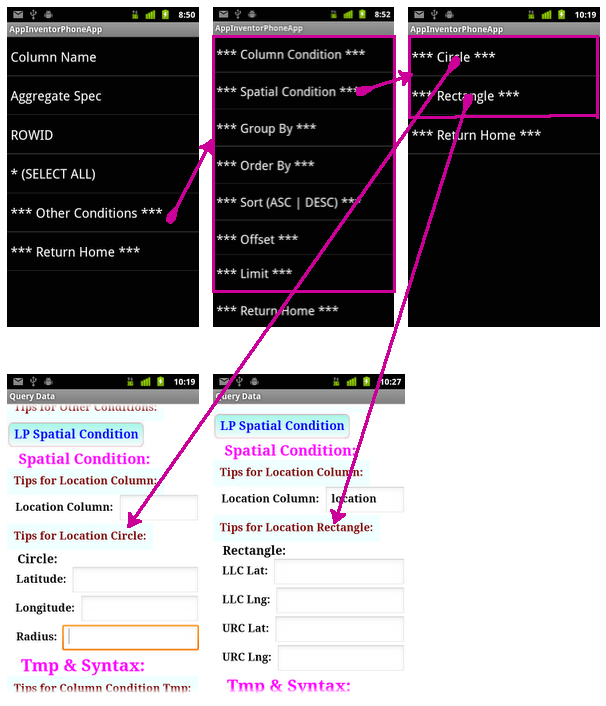
3-2. Obtaining 'Location Column' that contains location data using the List Picker 'LP Spatial Condition' and the button 'Preview Col Name & Values';
3-3. Entering the corresponding latitude and longitude in either case of circle or rectangle; and
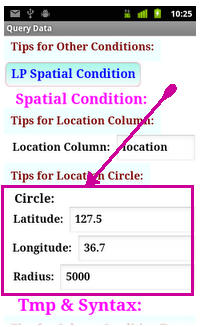
3-4. Choosing either corresponding one of 'Circle' or 'Rectangle' hidden-listed in 'Geometry' of 'LP Spatial Condition'.
4. Regarding 'Group By':
1. Regarding Column Spec:
1-1. Opening List Picker 'LP Column Spec';
1-3. Obtaining 'Column Spec' using the same list picker and the same button 'Preview Table ID or Col Spec',
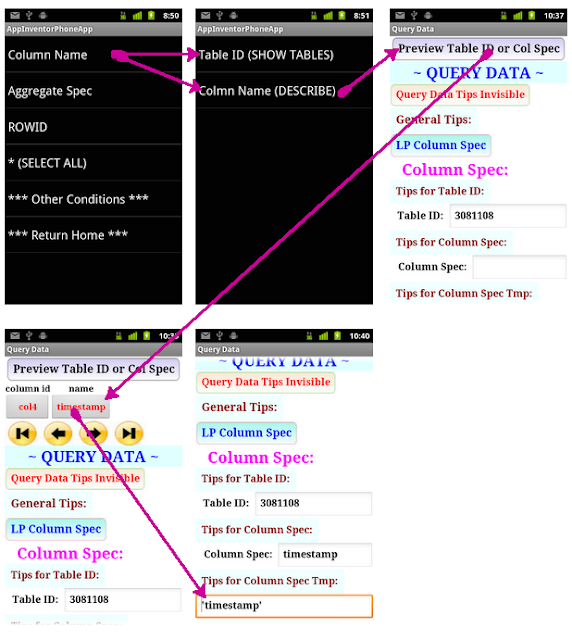
1-4. or using only the same list picker 'LP Column Spec';

*** After proceeding said items 1-1 to 1-3, you may tap the button 'SELECT'. ***
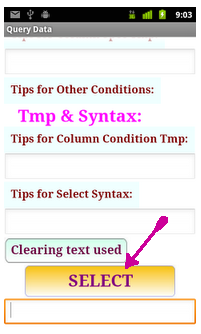
*** Otherwise, you may choose one of 'Other Conditions' hidden-listed in most of the List Pickers. ***
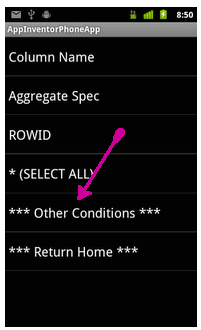
*** Other Conditions is comprised of Column Condition, Spatial Condition, Group By, Order By, Sort (ASC | DESC), Offset and Limit. ***
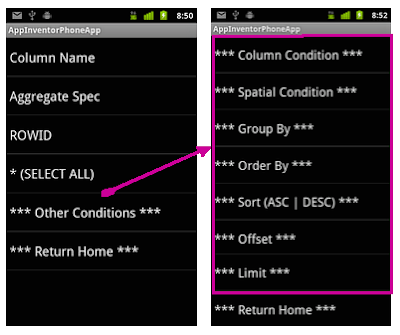
2. Regarding Column Condition:
*** Its syntax consists of 'column name', 'operator' and value (number or string). ***
2-1. Opening the List Picker 'LP Column Condition' and 'LP Value' by selecting one of
*** Number ***
*** Column Name, Operator and Value (Number) ***
or
*** String ***
*** Column Name, Operator and Value (String) ***
of
*** Column Condition ***
hidden-listed in
*** Other Conditions ***
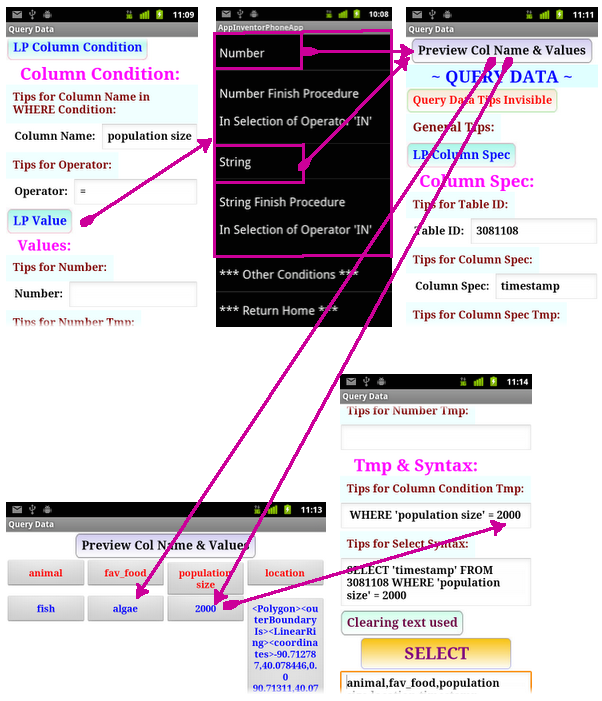
*** After executing said items 1-1 to 1-3 and 2-1 to 2-4, you may tap the button 'SELECT'. ***
*** This condition is used as proximity finding to search something within the specified area. ***
3-1. Opening List Picker 'LP Spatial Condition' by choosing either one of *** Circle *** or *** Rectangle *** hidden-listed in *** Spatial Condition *** of *** Other Conditions *** in any List Pickers.
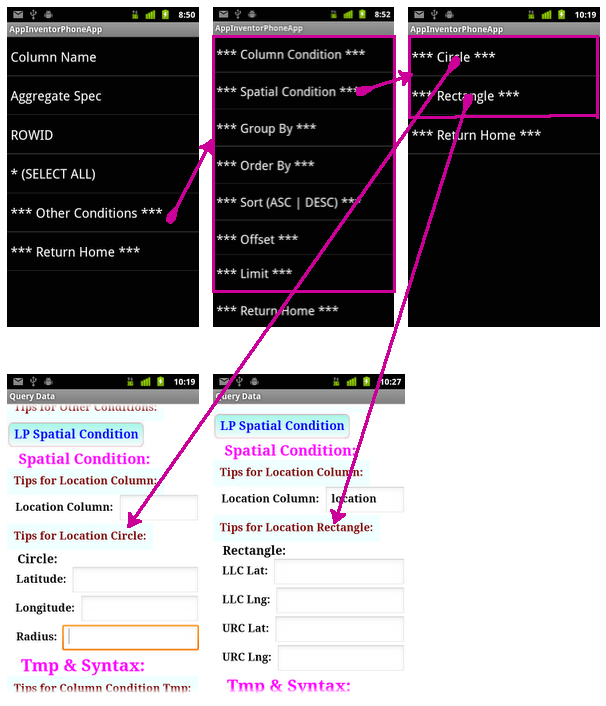
3-2. Obtaining 'Location Column' that contains location data using the List Picker 'LP Spatial Condition' and the button 'Preview Col Name & Values';
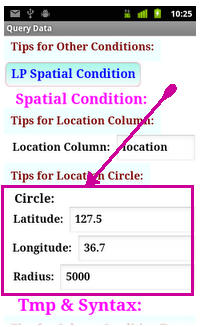
3-4. Choosing either corresponding one of 'Circle' or 'Rectangle' hidden-listed in 'Geometry' of 'LP Spatial Condition'.
4-1. Obtaining 'Column Name' using 'LP Group By' and 'Preview Table ID or Col Spec'.
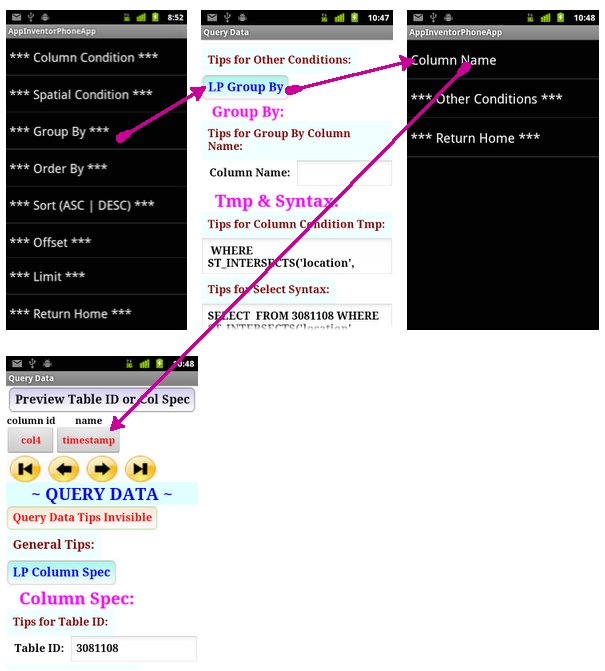
5. Regarding 'Order By'
*** 'Order By' has two kinds of categories such as 'Column Spec' and 'Spatial Relationship' ***
5-1. Regarding 'Column Spec':
5-1-1. Obtaining 'Column Spec' using the List Picker 'LP Order By' and the button 'Preview Table ID or Col Spec', or using only the List Picker 'LP Order By'.
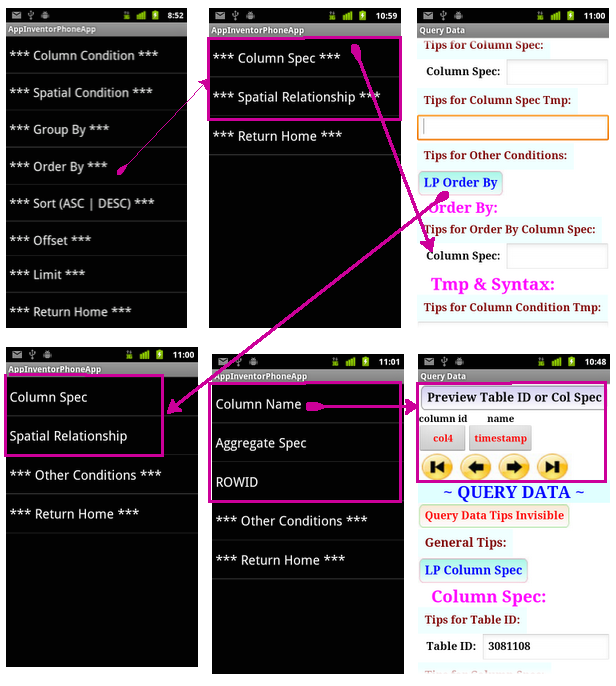
5-2. Regarding 'Spatial Relationship':
5-2-1. Obtaining 'Location Column' that contains location data using the List Picker 'LP Order BY' and the button 'Preview Col Name & Value';
5-2-2. Entering latitude and longitude; and
5-2-3. Choosing 'Coordinate' hidden-listed in 'Spatial Relationship' of 'LP Order By'.
6-1. Choosing either one of 'ASC' or 'DESC' hidden-listed in 'LP Sort (ASC | DESC)'.
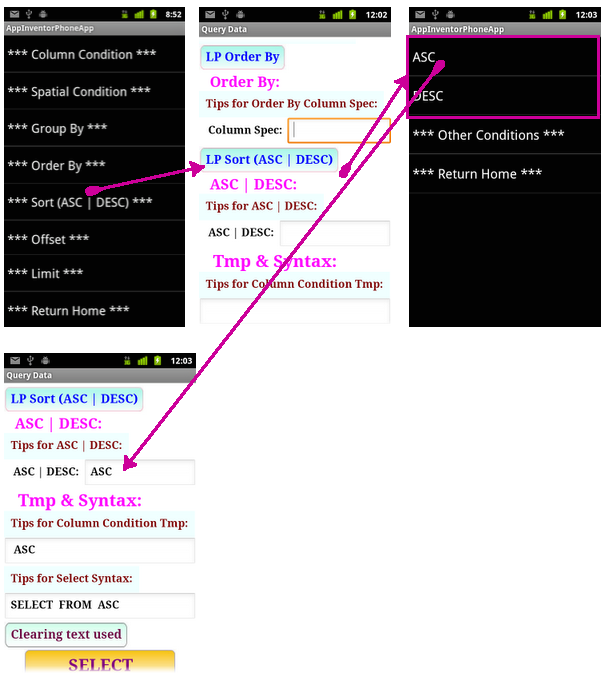
7. Regarding 'OFFSET' or 'LIMIT':
7-1. Entering number; and
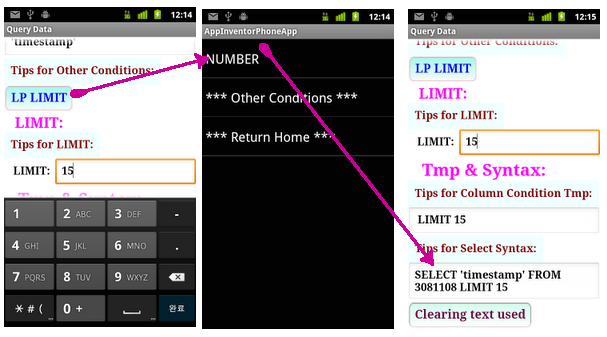
*** Pagination can be accomplished using Offset and Limit. ***
~ to be continued ~
















댓글 없음:
댓글 쓰기